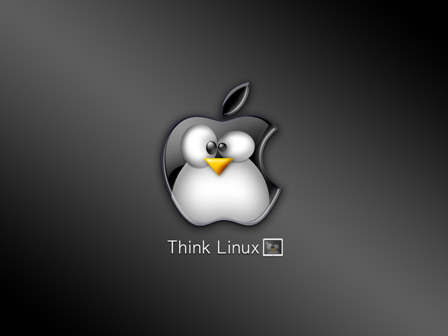Hi,
Below is the steps to install ImageMagic on plesk server.
1)Install ImageMagic using yum
yum install ImageMagic
2)Also Install ImageMagic-devel package
yum install ImageMagick-devel
3)For compiling ImageMagic with php, we need the package called php-pear
yum install php-pear
4)Now compile ImageMagic with php using pecl
pecl install imagick
For the above command to work, server need to have gcc compiler installed.
Some times you will get the error as sh: phpize: command not found
To fix that error you need to install php5-devel package using the command
yum install php-devel
5)Now the extension module for imagick.so will be created under the php modules directory usually under /usr/lib/php/modules/
So we need to add the extension to php.ini
find out the location of php.ini on the server using the command
php -i | grep php.ini
default location should be /etc/php.ini
vi /etc/php.ini
open it in a editor and add the following line under “extension_dir” directive
extension = “imagick.so”
6)Save file and restart apache.
ImageMagic should be installed now. The path of the convert for the ImageMagic should be /usr/bin/convert.
Thanks
Syamkumar.M