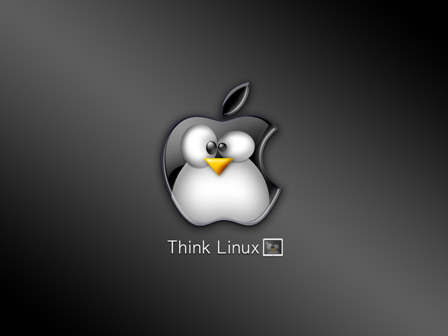Hi,
Below is the steps to install perl modules using cpan(Comprehensive Perl Archive Network) in a CentOS machine.
The CPAN's main purpose is to help programmers locate modules and programs not included in the Perl standard distribution
It will act as a command line interpretor through which we can install perl modules.
You can get more details about Cpan in the wiki link http://en.wikipedia.org/wiki/CPAN.
sudo perl -MCPAN -e shell
Above command will drop you in the CPAN shell.
cpan shell -- CPAN exploration and modules installation (v1.9402)
Enter 'h' for help.
cpan[1]>
Now you can install a perl module. If you want to install a perl
module named Email::Sender, then you need to issue the below command.
cpan[1]> install Email::Sender
That is install module::name(Email is the module here and Sender is the name)
Once the installation shows as succesfull, then you can test it by listing installed perl modules using the command
# instmodsh
Available commands are:
l - List all installed modules
m <module> - Select a module
q - Quit the program
cmd? l
Installed modules are:
Authen::SASL
CPAN::Meta::Requirements
CPAN::Meta::YAML
Capture::Tiny
Class::Load
Class::Method::Modifiers
Data::OptList
Data::Serializer
Devel::GlobalDestruction
Devel::StackTrace
Digest::SHA
Dist::CheckConflicts
Email::Abstract
Email::Address
Email::Date::Format
Email::MIME
Email::MIME::ContentType
Email::MIME::CreateHTML
Email::MIME::Encodings
Email::MessageID
Email::Sender
Email::Simple
ExtUtils::CBuilder
ExtUtils::Config
ExtUtils::Helpers
ExtUtils::InstallPaths
ExtUtils::MakeMaker
File::Policy
File::Slurp
HTML::TokeParser::Simple
IPC::Cmd
Import::Into
JSON::PP
List::MoreUtils
Locale::Maketext::Simple
Log::Trace
MIME::Tools
MIME::Types
MRO::Compat
Mail::Sender
Module::Build
Module::Build::Tiny
Module::CoreList
Module::Implementation
Module::Load
Module::Load::Conditional
Module::Metadata
Module::Runtime
Moo
MooX::Types::MooseLike
Package::Stash
Params::Check
Params::Util
Parse::CPAN::Meta
Perl
Perl::OSType
Role::Tiny
Sub::Exporter
Sub::Exporter::Progressive
Sub::Install
Sub::Override
Test::Requires
Test::Simple
Test::Tester
Throwable
Try::Tiny
parent
strictures
version
That's all . ..............
Below is the steps to install perl modules using cpan(Comprehensive Perl Archive Network) in a CentOS machine.
The CPAN's main purpose is to help programmers locate modules and programs not included in the Perl standard distribution
It will act as a command line interpretor through which we can install perl modules.
You can get more details about Cpan in the wiki link http://en.wikipedia.org/wiki/CPAN.
sudo perl -MCPAN -e shell
Above command will drop you in the CPAN shell.
cpan shell -- CPAN exploration and modules installation (v1.9402)
Enter 'h' for help.
cpan[1]>
Now you can install a perl module. If you want to install a perl
module named Email::Sender, then you need to issue the below command.
cpan[1]> install Email::Sender
That is install module::name(Email is the module here and Sender is the name)
Once the installation shows as succesfull, then you can test it by listing installed perl modules using the command
# instmodsh
Available commands are:
l - List all installed modules
m <module> - Select a module
q - Quit the program
cmd? l
Installed modules are:
Authen::SASL
CPAN::Meta::Requirements
CPAN::Meta::YAML
Capture::Tiny
Class::Load
Class::Method::Modifiers
Data::OptList
Data::Serializer
Devel::GlobalDestruction
Devel::StackTrace
Digest::SHA
Dist::CheckConflicts
Email::Abstract
Email::Address
Email::Date::Format
Email::MIME
Email::MIME::ContentType
Email::MIME::CreateHTML
Email::MIME::Encodings
Email::MessageID
Email::Sender
Email::Simple
ExtUtils::CBuilder
ExtUtils::Config
ExtUtils::Helpers
ExtUtils::InstallPaths
ExtUtils::MakeMaker
File::Policy
File::Slurp
HTML::TokeParser::Simple
IPC::Cmd
Import::Into
JSON::PP
List::MoreUtils
Locale::Maketext::Simple
Log::Trace
MIME::Tools
MIME::Types
MRO::Compat
Mail::Sender
Module::Build
Module::Build::Tiny
Module::CoreList
Module::Implementation
Module::Load
Module::Load::Conditional
Module::Metadata
Module::Runtime
Moo
MooX::Types::MooseLike
Package::Stash
Params::Check
Params::Util
Parse::CPAN::Meta
Perl
Perl::OSType
Role::Tiny
Sub::Exporter
Sub::Exporter::Progressive
Sub::Install
Sub::Override
Test::Requires
Test::Simple
Test::Tester
Throwable
Try::Tiny
parent
strictures
version
That's all . ..............